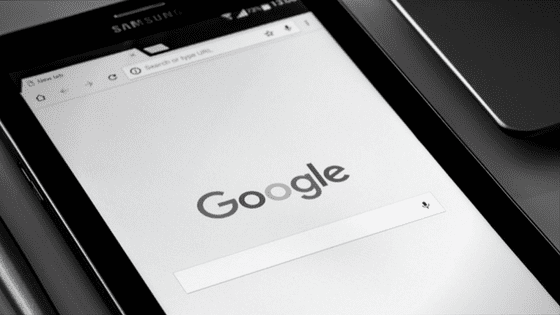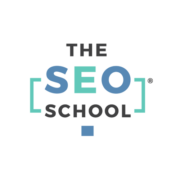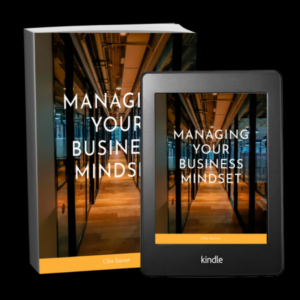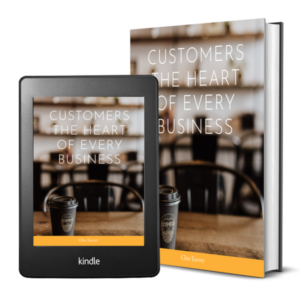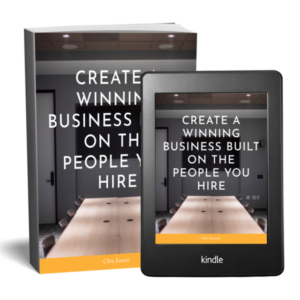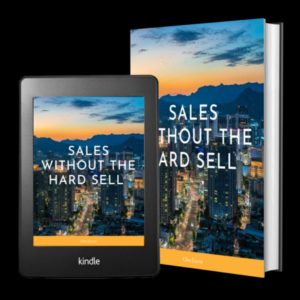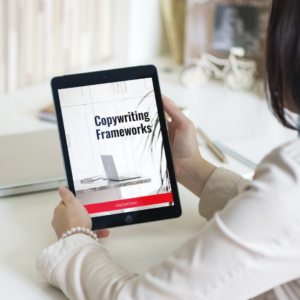Adding Google Analytics on WordPress gives you tremendous data on your audiences and what they love and what you can improve on your site. This is when you can definitely say knowledge is power! You learn so much from Google Analytics, and you can use that information for your marketing strategy.
For example, if this or that blog post gets the most visits, you can publish a followup, add a lead magnet to it, or create a product from it! If your visitors are bouncing off a certain page, you get to fix it. If no one’s going to a certain page where you want traffic, perhaps link from your most-visited page to it.
You get to do those actions based on what you see from Google Analytics. It helps a ton. The only issue is Google Analytics can be tough for beginners.
MonsterInsights makes Google Analytics easy
Sign up for Google Analytics, enter your website, and you’ll see how intimidating it can be. There’s a learning curve to reading and navigating Google Analytics, and for many of us, it’s time we don’t have! But we need the data to make smart decisions for business growth.
MonsterInsights, is one the most user-friendly Google Analytics plugin.
It adds Google Analytics to your WordPress dashboard. That’s accessibility. It also enables you to configure Google Analytics to show the site metrics you want, without needing Analytics expertise to wade through the setup.
Easily add MonsterInsights Google Analytics Dashboard to your WordPress
-
Install and activate MonsterInsights.
Try MonsterInsights Lite (limited functionalities) for free.
If you’ve purchased Pro, enter your license key.
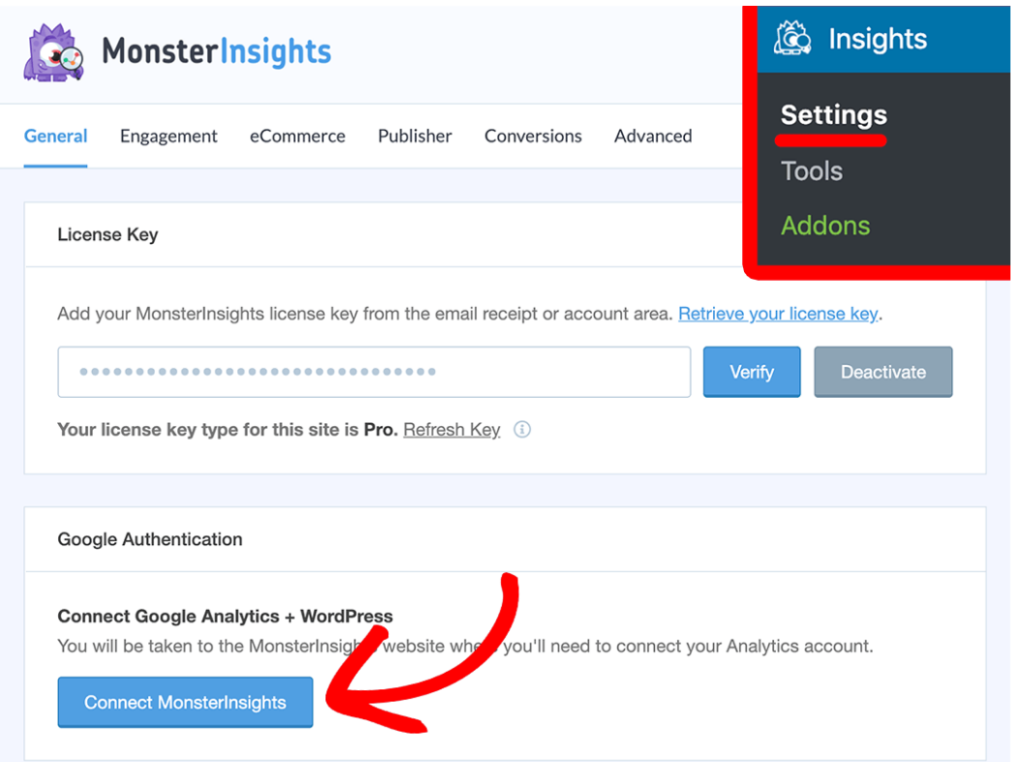
-
Connect MonsterInsights to Google Analytics.
Login with the Google account you used to sign up for Analytics.
Next, give MonsterInsights permissions to your Analytics account. Click the Allow button.
After that, you’d see the human authentication dialogue (I’m not a robot) and the Complete Authentication button.
And you’re done!
MonsterInsights gives you the big picture for the last 30 days in a Google Analytics dashboard widget in your WordPress admin, and more details in Custom Dashboards in Insights >> Reports.
3. Configure your Google Analytics Dashboard Widget.
By default, the widget shows you an overview of the last 30 days:
- Total sessions and page views for the last 30 days
- Average session duration
- Bounce rate
- Top posts/pages
- New vs. returning visitors stats
- Device breakdown – proportion of users on desktop, tablet, and mobile
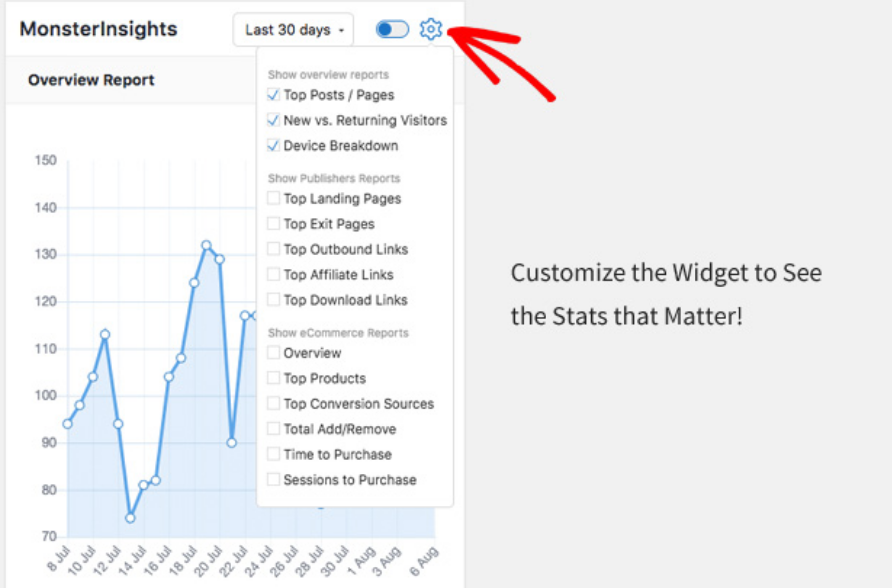
The MonsterInsights Google Analytics Dashboard widget is highly customizable. You can configure your widget with additional reports.
4. Review more data from your Custom Dashboards
MonsterInsights arranges your Analytics data in reports that are easy-on-the-eye. No headache trying to make sense of it all!
Go to Insights >> Reports from your admin Dashboard.
You’ll see the Overview and 5 other tabs.
- Overview Report: Total sessions, pageviews, top countries, top posts/pages, bounce rate, etc.
- Publishers Report: Top landing pages, top exit pages, outbound links, affiliate links, download links, demographics, etc.
- eCommerce Report: Your WooCommerce or Easy Digital Downloads powered shop’s conversion rate, transactions, revenue, top products, total add to carts, etc.
- Search Console Report: Top 50 Google search terms for your site with the details of clicks, impressions, CTR, and average position.
- Custom Dimensions Report: You can track custom dimensions link top authors, top keywords, top categories, custom post types etc. with ease and view reports on this tab.
- Forms tracking report: Your WordPress forms’ full reports with counts of impressions, conversions, and conversion rate for each form.
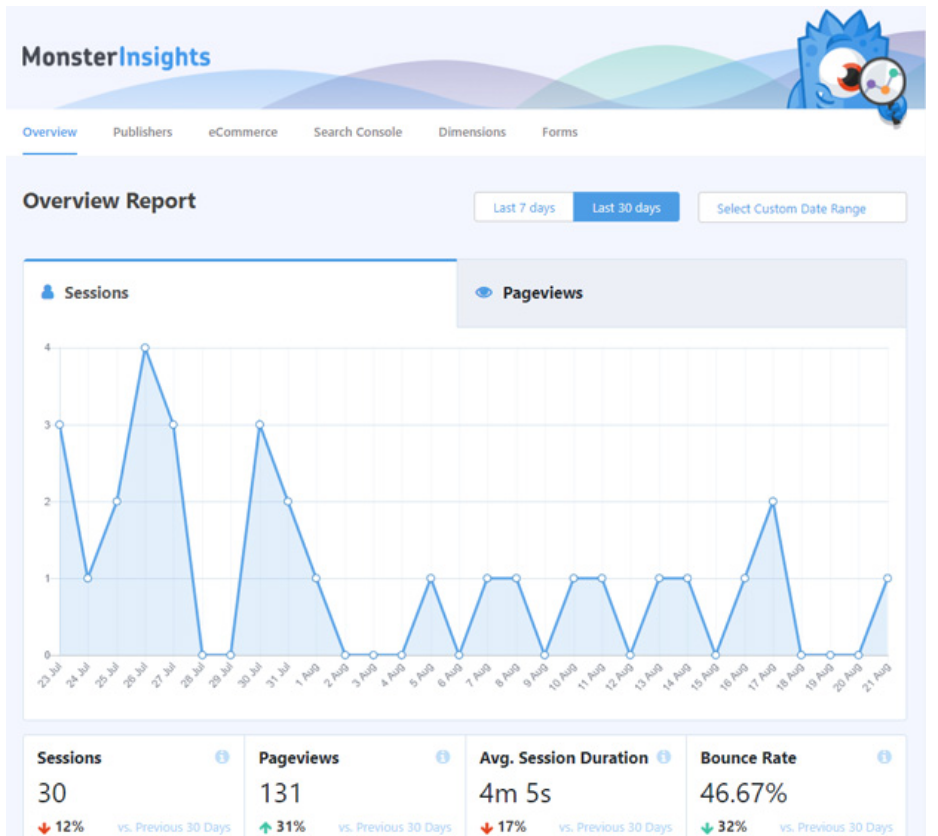
By default, you can’t see most of these in Google Analytics. The setup is impossible for beginners or non-specialists. Adding Google Analytics to WordPress through MonsterInsights’ user-friendly reports places all that data at your fingertips, ready to go.
You need this to take smart steps toward your business goals! Don’t delay and don’t waste time trying to learn Google Analytics. Install MonsterInsights and get Google Analytics dashboard on your WordPress site.
Sponsored Content: This post is sponsored content and the placement has been paid for or contains affiliate links. For full information, see our terms of use